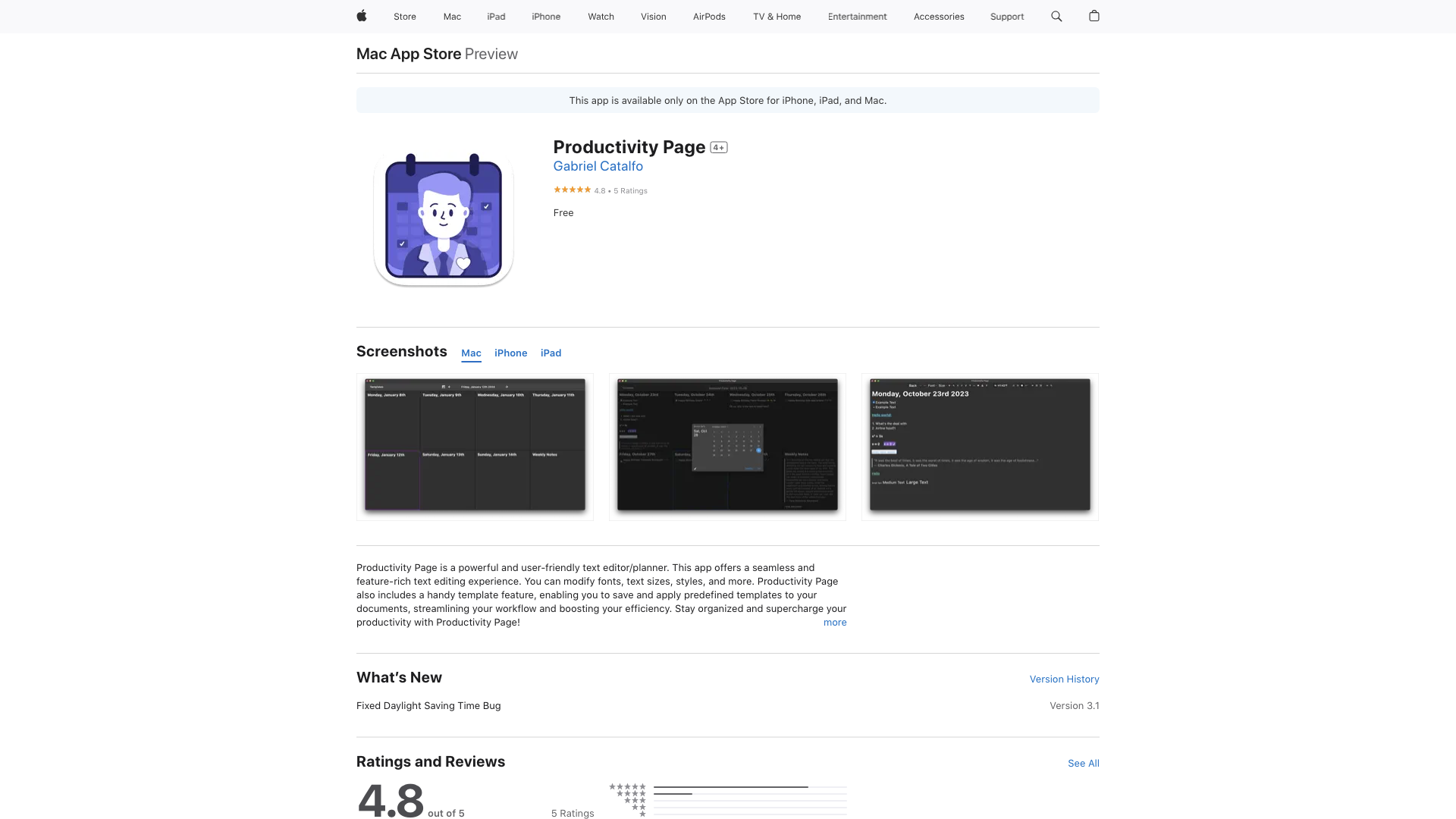What is Productivity Page?
Productivity Page is a powerful and user-friendly text editor/planner that offers a seamless and feature-rich text editing experience. This app allows you to modify fonts, text sizes, styles, and more, making it easy to stay organized and supercharge your productivity.
Features of Productivity Page
- Modify fonts, text sizes, styles, and more
- Handy template feature to save and apply predefined templates to your documents
- Includes Jake, your productivity assistant, powered by advanced AI technology
- Jake assists in organizing notes, planning schedules, and brainstorming ideas
- Natural language processing capabilities for interactive and efficient planning and note-taking tasks
How to Use Productivity Page
- Download the app and start creating your documents
- Use the template feature to save and apply predefined templates to your documents
- Ask Jake for assistance in organizing your notes, planning your schedule, and brainstorming ideas
Price of Productivity Page
- Free to download and use
Comments
- "Procrastinator must-have" - jhansen11733
- "Amazing start! I love the approach of this app" - jacobyyoung
- "Simply the best... absolute game changer for productivity" - Sam Uchiha
Helpful Tips
- Use the template feature to streamline your workflow and boost your efficiency
- Ask Jake for assistance in organizing your notes and planning your schedule
- Take advantage of the natural language processing capabilities to make your planning and note-taking tasks more interactive and efficient
Frequently Asked Questions
- Q: Can I export my documents to plain text? A: Yes, on Mac, you can press the question mark icon to download/upload the raw text files from/to iCloud.
- Q: Can I hide Jake's icon? A: Yes, on the iPhone app, you can ask Jake to "hide his icon".
- Q: Is there a dark mode option? A: Yes, on Mac, you can press the templates button to access the light/dark mode option.